Fans of "The Hitchhiker's Guide to the Galaxy" will remember the Babel fish, the universal translator you put in your ear so you can understand every language you hear. While Apple has its Translate app, there's another iPhone feature reminiscent of the Babel fish, but it lets you convert measurements, times, and other units without having to leave the app you're currently using.
The new conversion ability comes with iOS 16, but Apple didn't officially announce the feature. Federico Viticci, founder and editor-in-chief of MacStories, first shared the find in a tweet: "Great new iOS 16 feature: built-in unit conversion everywhere, including Messages. This supports temperatures, currencies, and more."
Apple's feature is a real hidden gem that can be useful in many situations without having to rely on Siri, which takes longer to do the same thing. Whether you'd like to convert Celsius to Fahrenheit, dollars to euros, kilograms to pounds, or something else, your iPhone's got you covered.
What Can It Convert?
You can convert all kinds of measurements without leaving an app. It includes units from the imperial system, the U.S. customary system, the metric system, and the International System of Units. Some of the measurement types it works with include:
- temperature
- currency
- weight
- volume
- distance/length
- area
- angles
- time zones
What Apps Support It?
It works in many iOS 16 stock apps, but not when drafting, writing, or editing. You can use the conversion tool in the notes section for Calendar events, in any sent or received texts in Messages, when viewing content in Notes, and other places. It could also work in third-party apps, but we haven't seen anything yet.
How Do You Use It to Convert Units?
Similar to how you would already see phone numbers, dates and times, and addresses in apps like Mail, Messages, and Notes underlined, the new instant converter underlines units of measurement whenever a conversion is available.
When you see underlined numbers or text, tap or long-press it to open a contextual menu with more information. The resulting menus both show the original unit and the same quick actions, but long-pressing also highlights a recommended conversion. Apple may tweak the design before iOS 16 is officially available.
Next to each option in the menu, you'll see a copy button that lets you copy either the original or converted value and paste it where you need it.
Example: In Messages
In the left screenshot below, you can see "90 degrees Fahrenheit" underlined in a message. You'll see the menu with supported conversions when you tap (middle screenshot) or long-press it (right screenshot). For Fahrenheit, it will offer up conversions in Celsius and Kelvin.
Apple added support for multiple ways you could write something. In my 90 degrees Fahrenheit example, you could also type it as any of the following, and spelling most of the F letters out at Fahrenheit will work too. It knows all of these are for temperature.
- 90 degrees F (or Fahrenheit)
- 90º F (or Fahrenheit)
- 90ºF (or Fahrenheit)
- 90 ºF (or Fahrenheit)
- 90F
- ninety degrees F (or Fahrenheit)
- ninetyº F (or Fahrenheit)
- ninetyºF (or Fahrenheit)
- ninety ºF (or Fahrenheit)
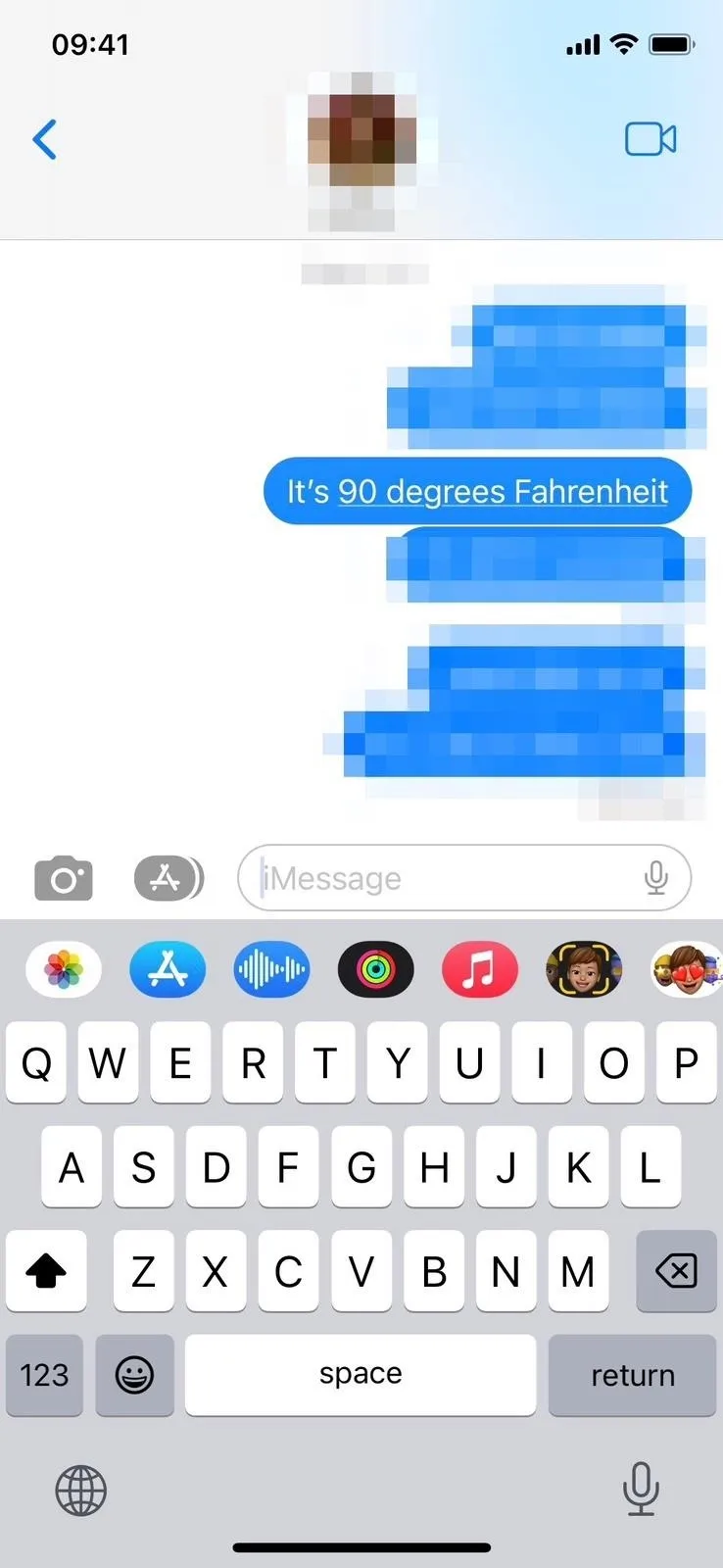
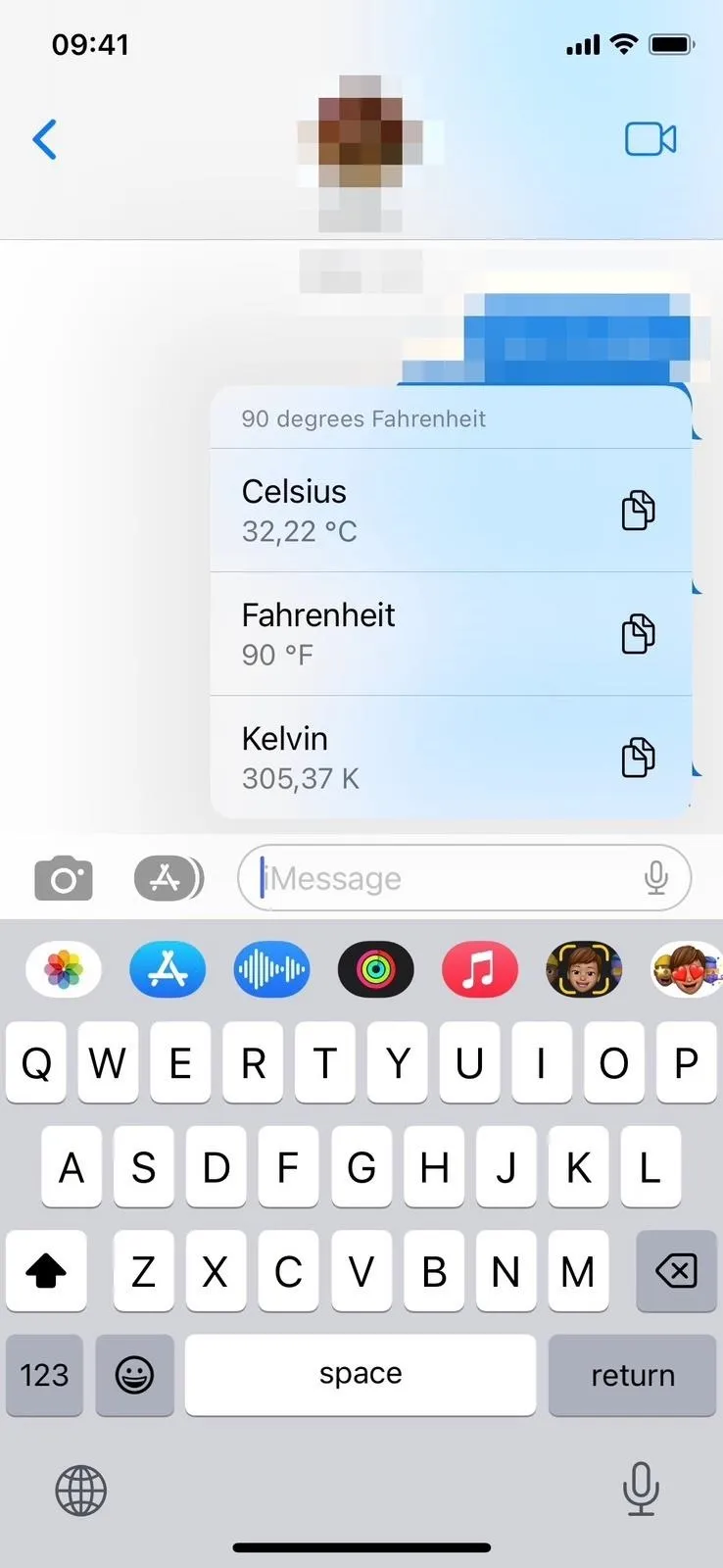
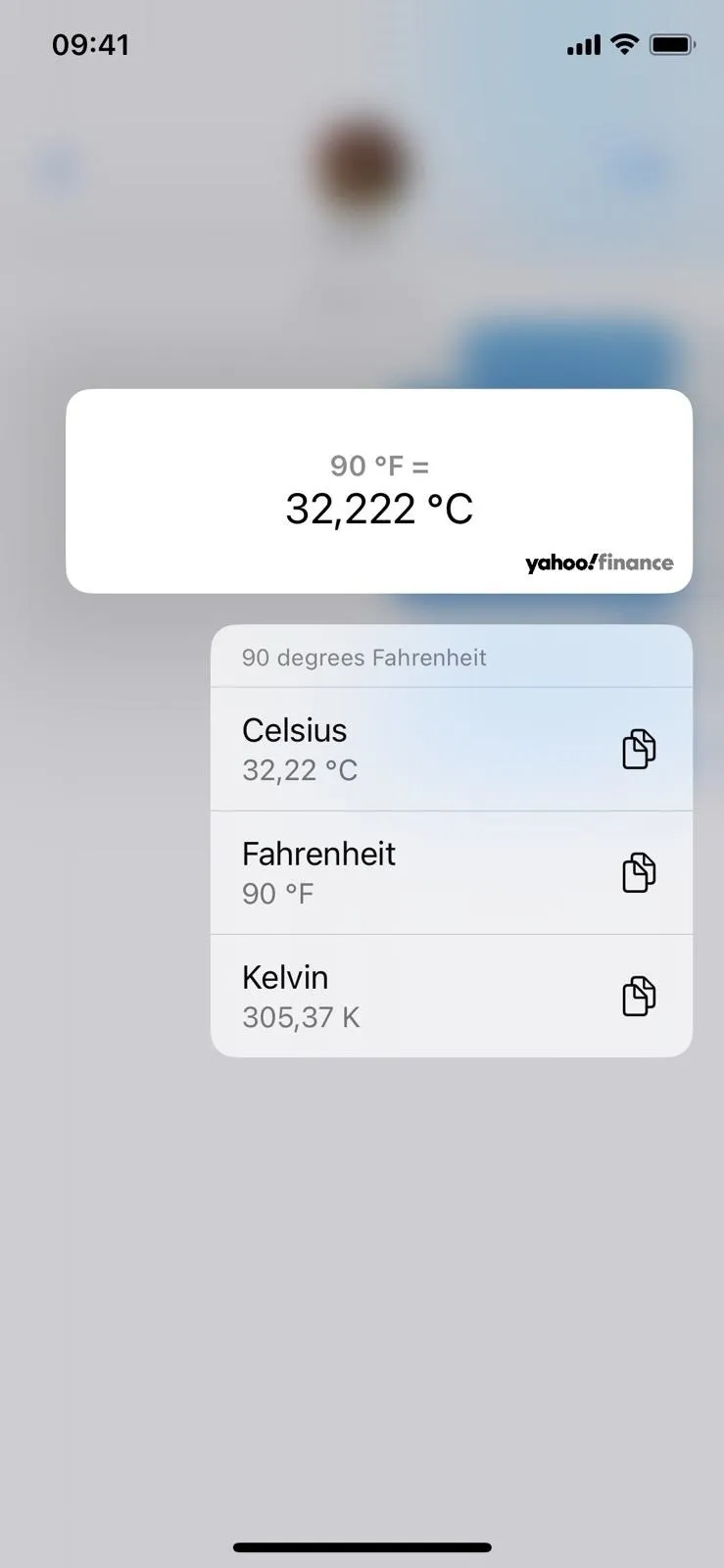
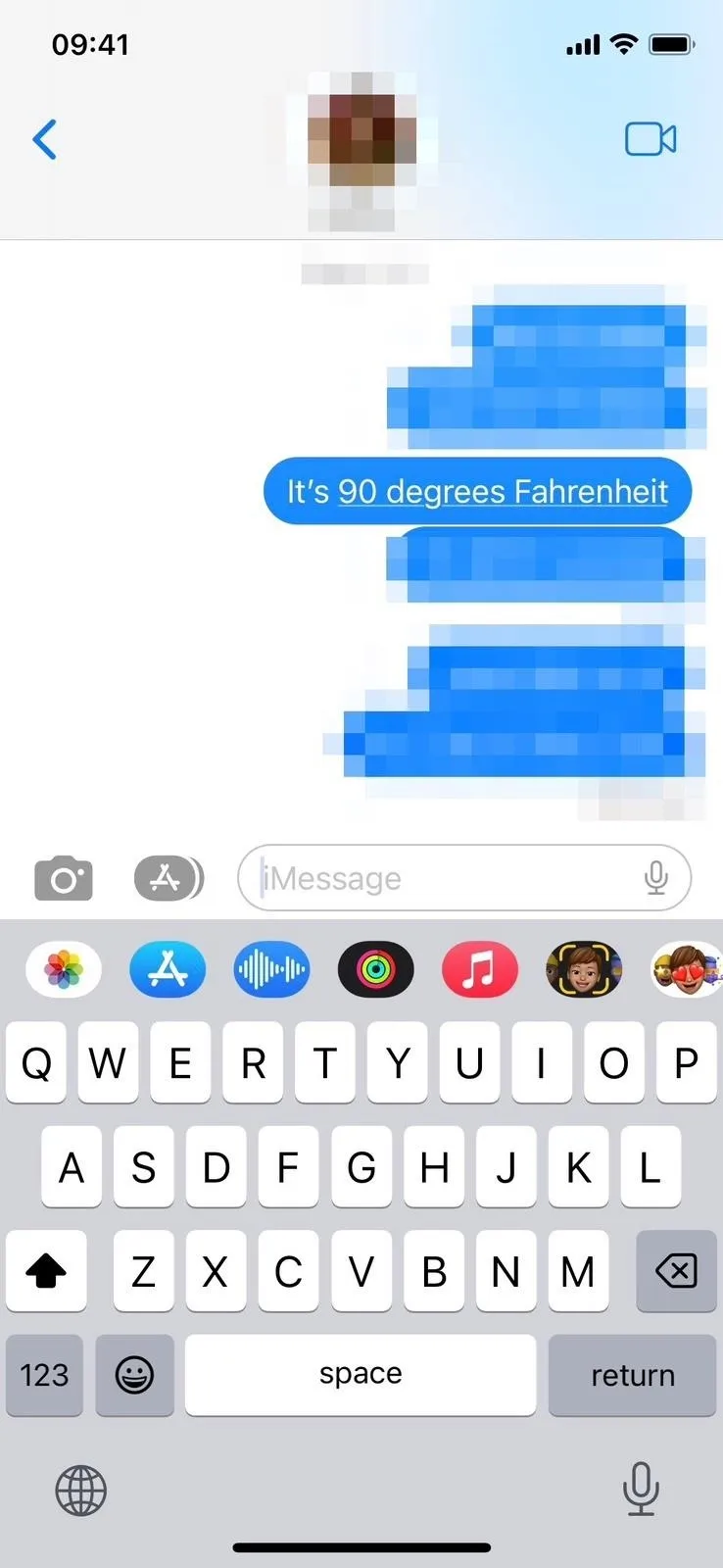
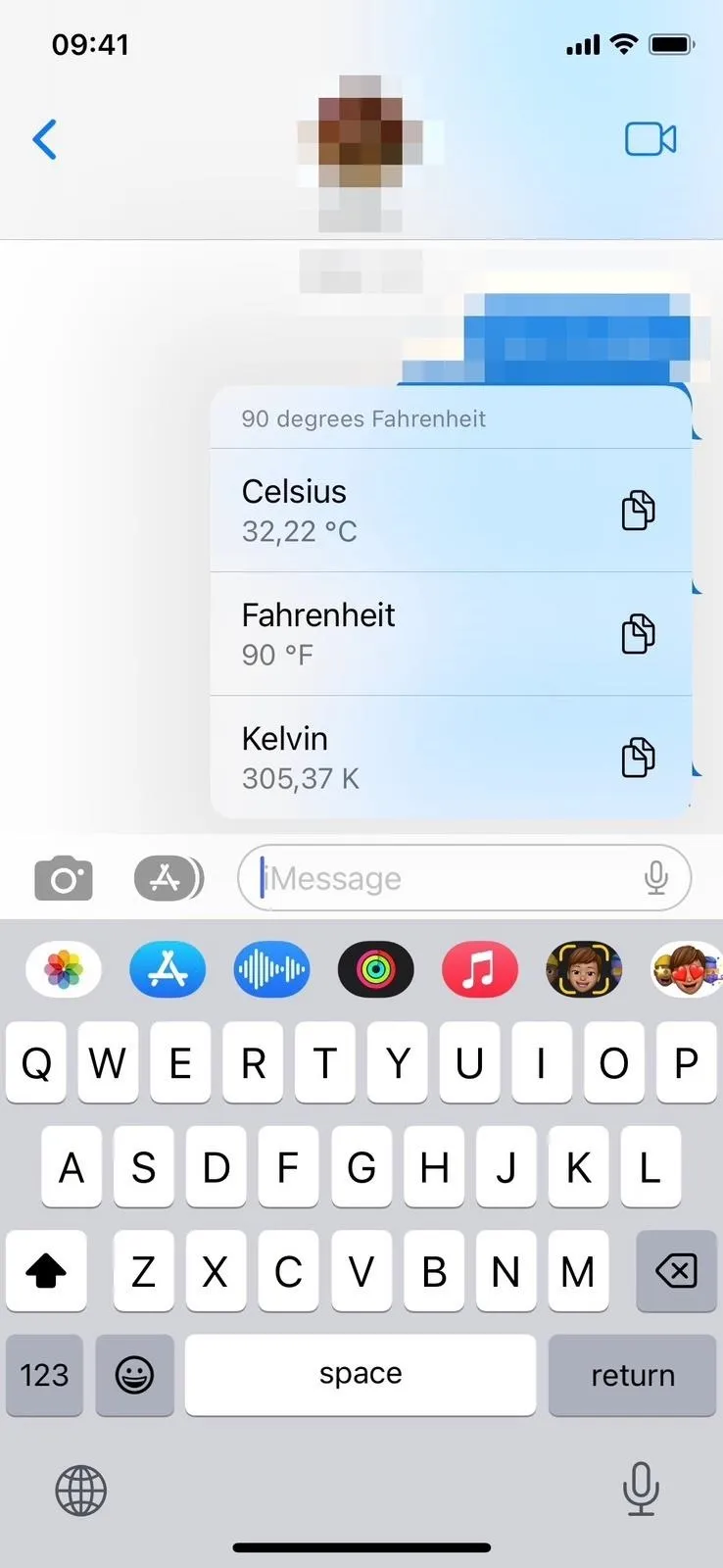
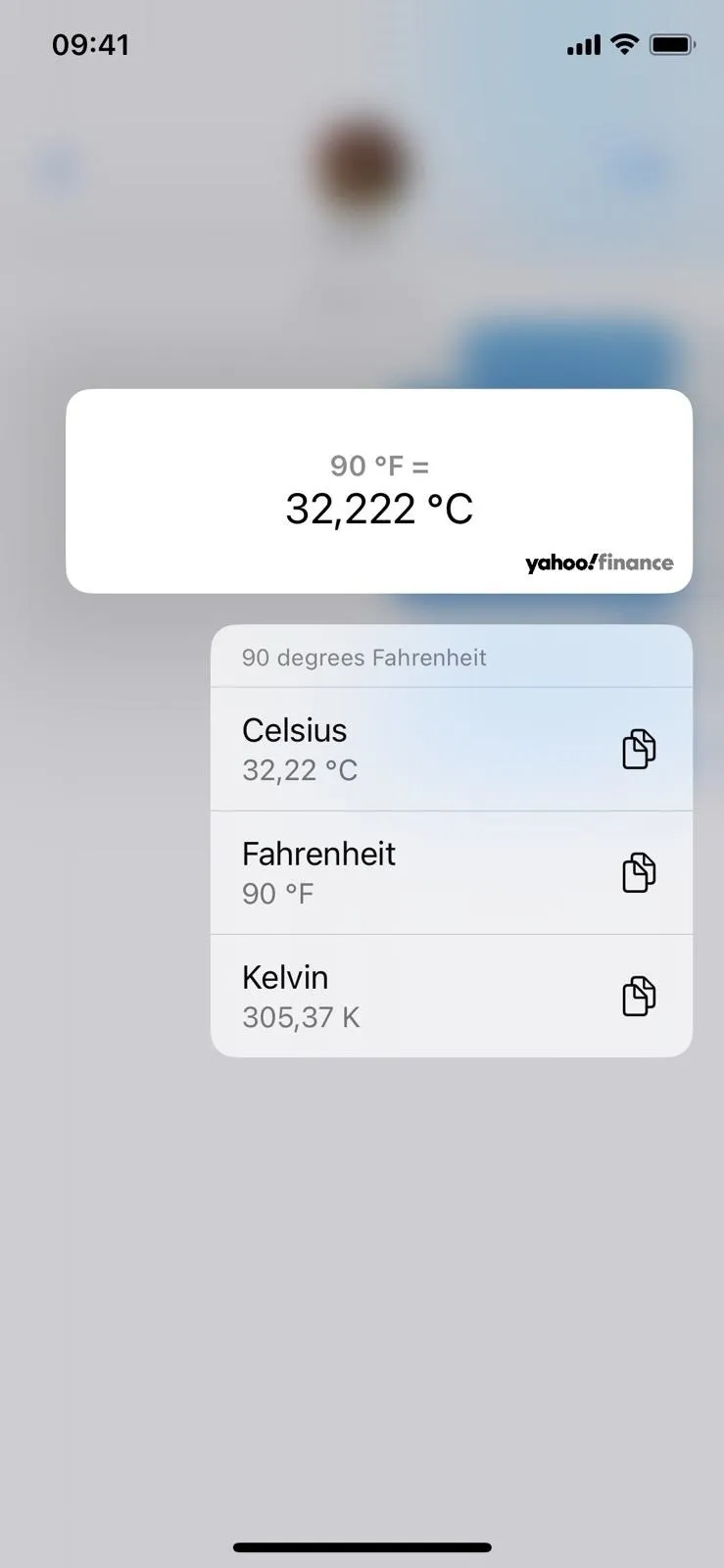
If the underlined unit matches different types of measurements, like with 90 degrees or 90º, it will offer expandable options instead. In this case, it shows Celsius, Fahrenheit, and angle. The temperature ones will both show Celsius, Fahrenheit, and Kelvin conversions, but the angle one will show degrees, radians, and turns.
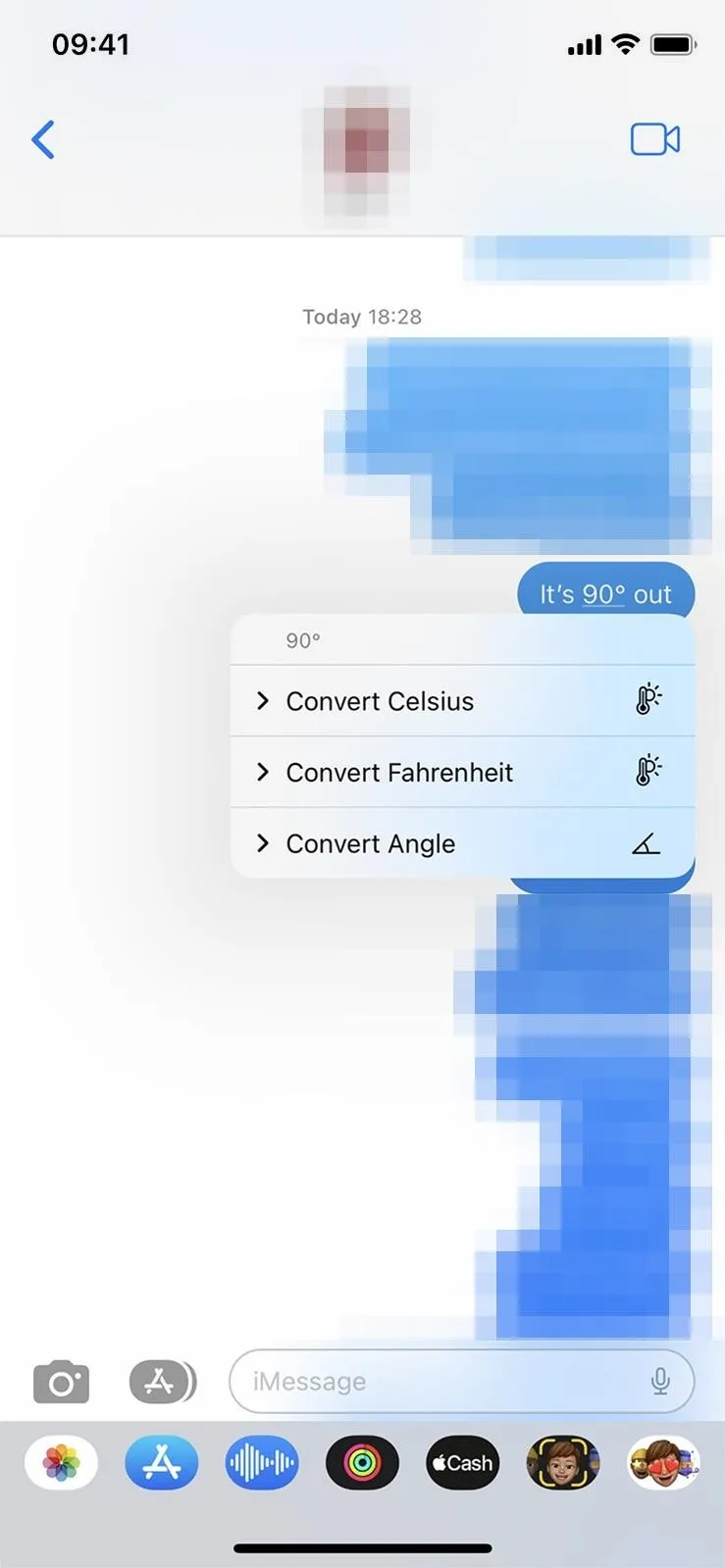
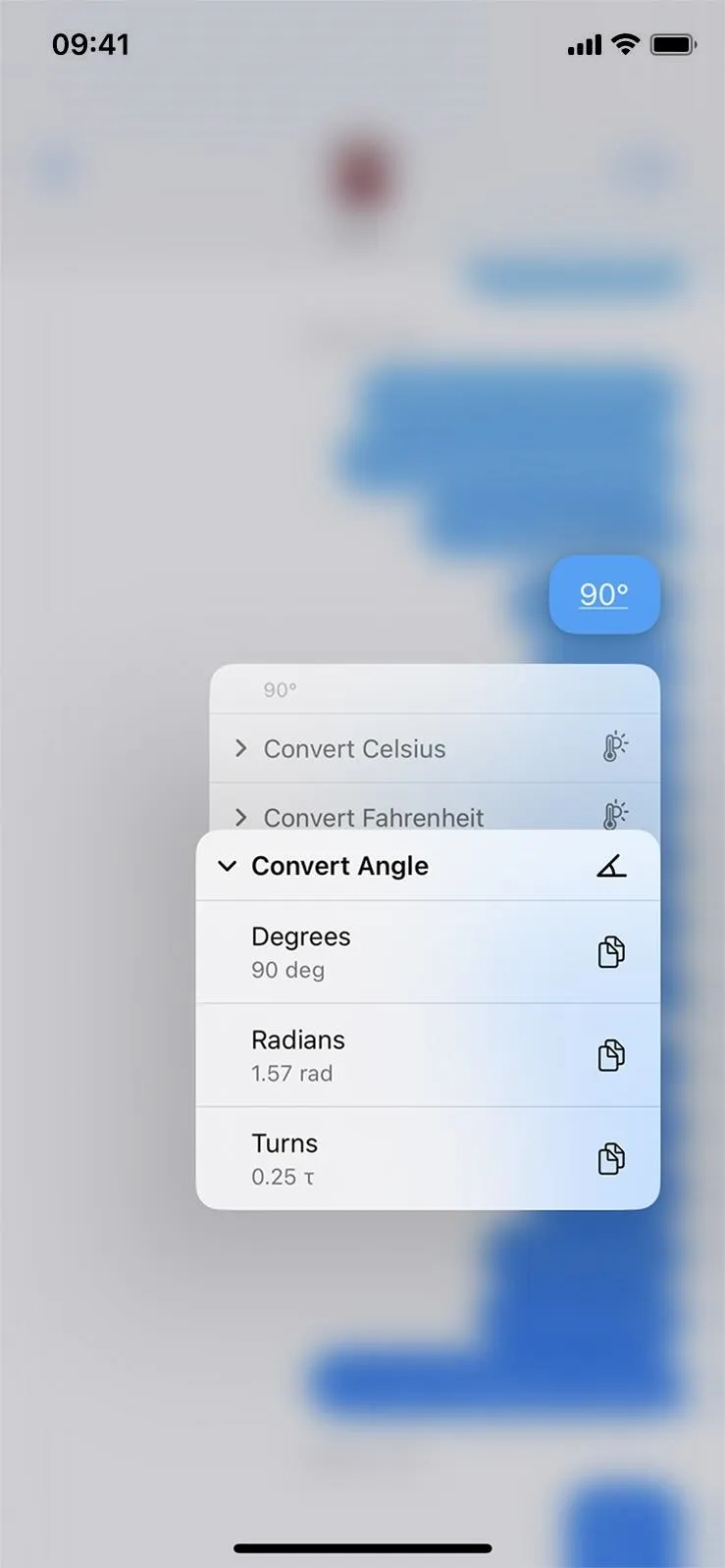
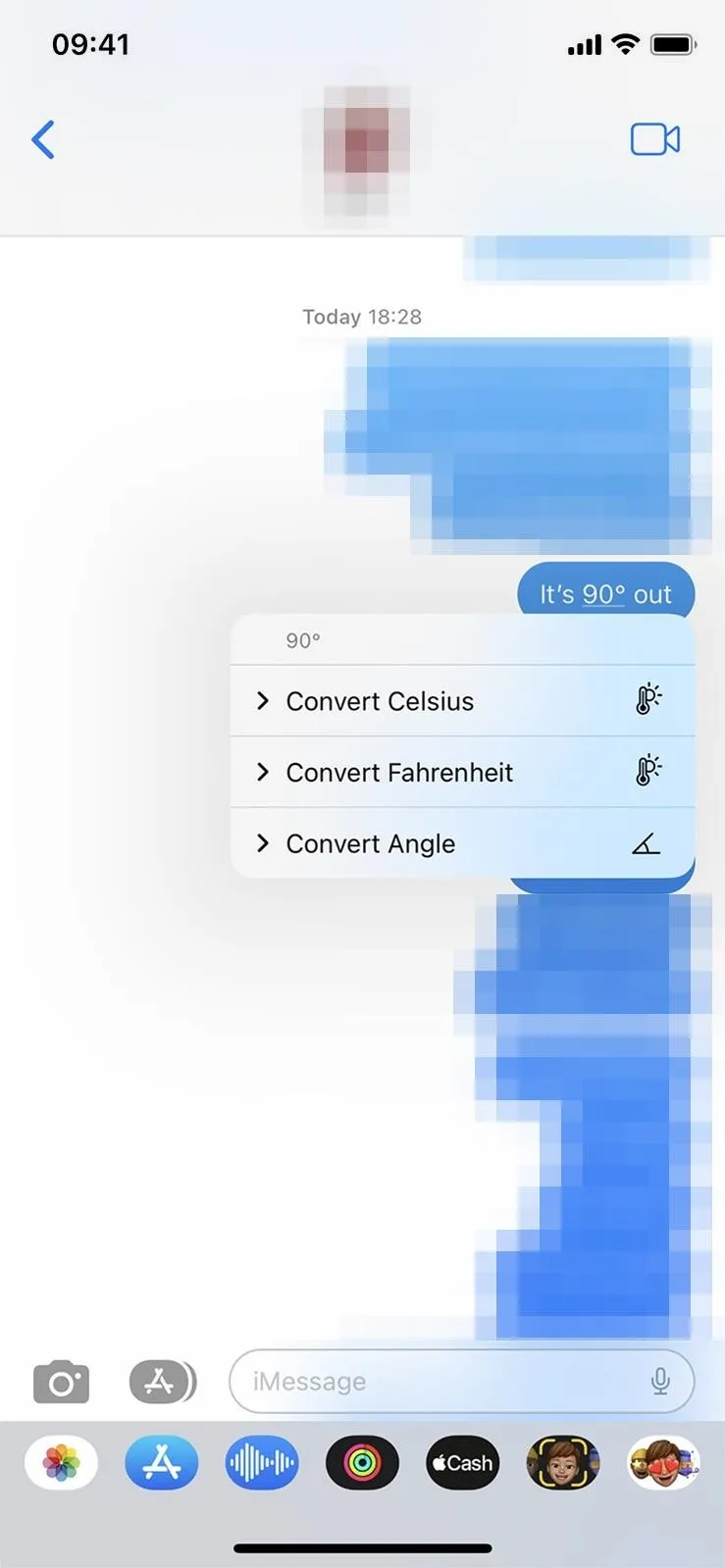
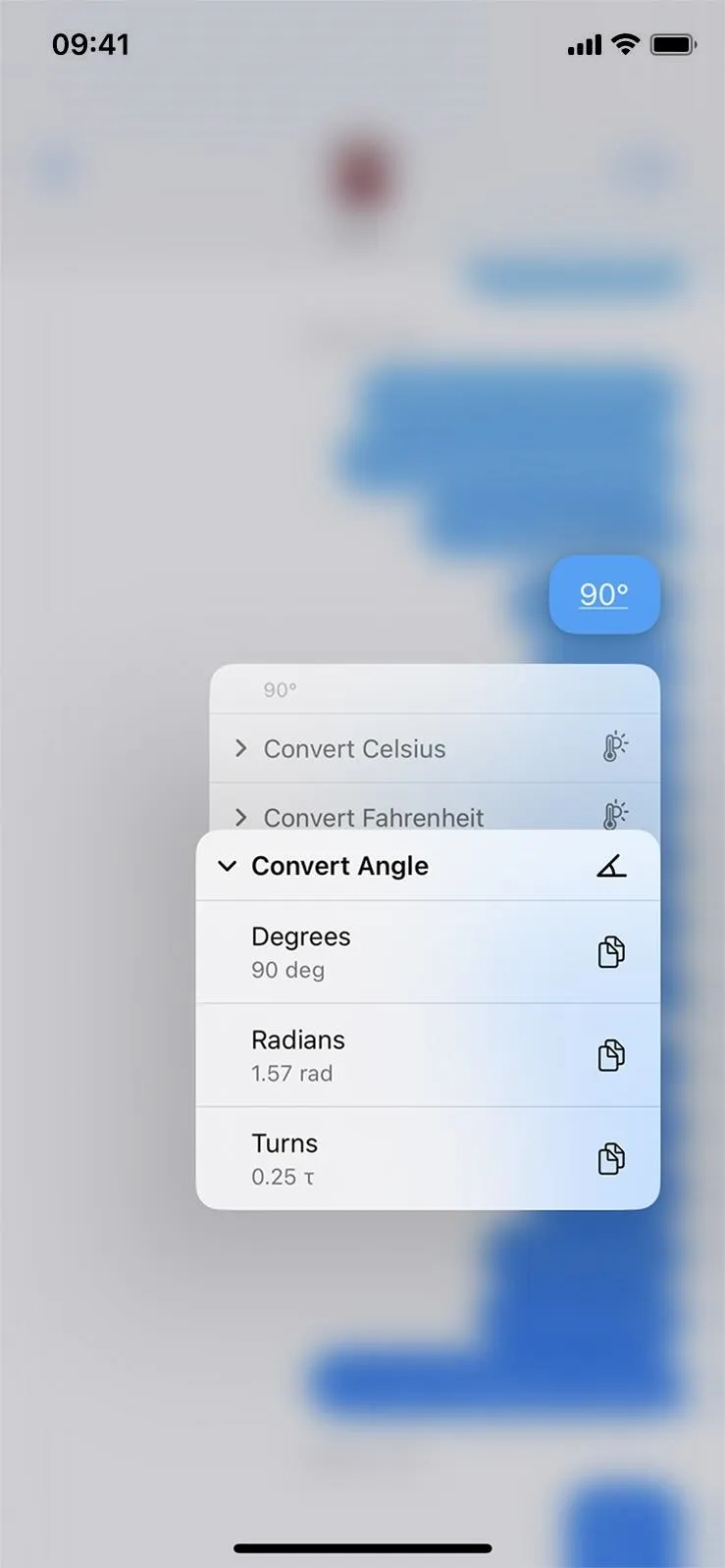
Did you know: You can quickly type ° (the degree symbol) on your iPhone keyboard by long-pressing the zero (0) key, which will appear as a special character you can choose. And that's not the only hidden special character on your keyboard.
Example: In Calendar
I created a Calendar event called "Bike Ride" and added a note saying, "Ride a bike for 10 miles." When viewing the note for the event (left screenshot), Calendar automatically underlines "10 miles." When you tap (middle screenshot) or long-press it (right screenshot), it gives a conversion option for kilometers. It could also be written as 10mi, 10 mi, or ten miles.
However, if you make a mistake and use "m" instead of "mi," it will give you a choice between meters and minutes. Looking at the meters option will provide you with an incorrect kilometers conversion since it's converting meters instead of miles.
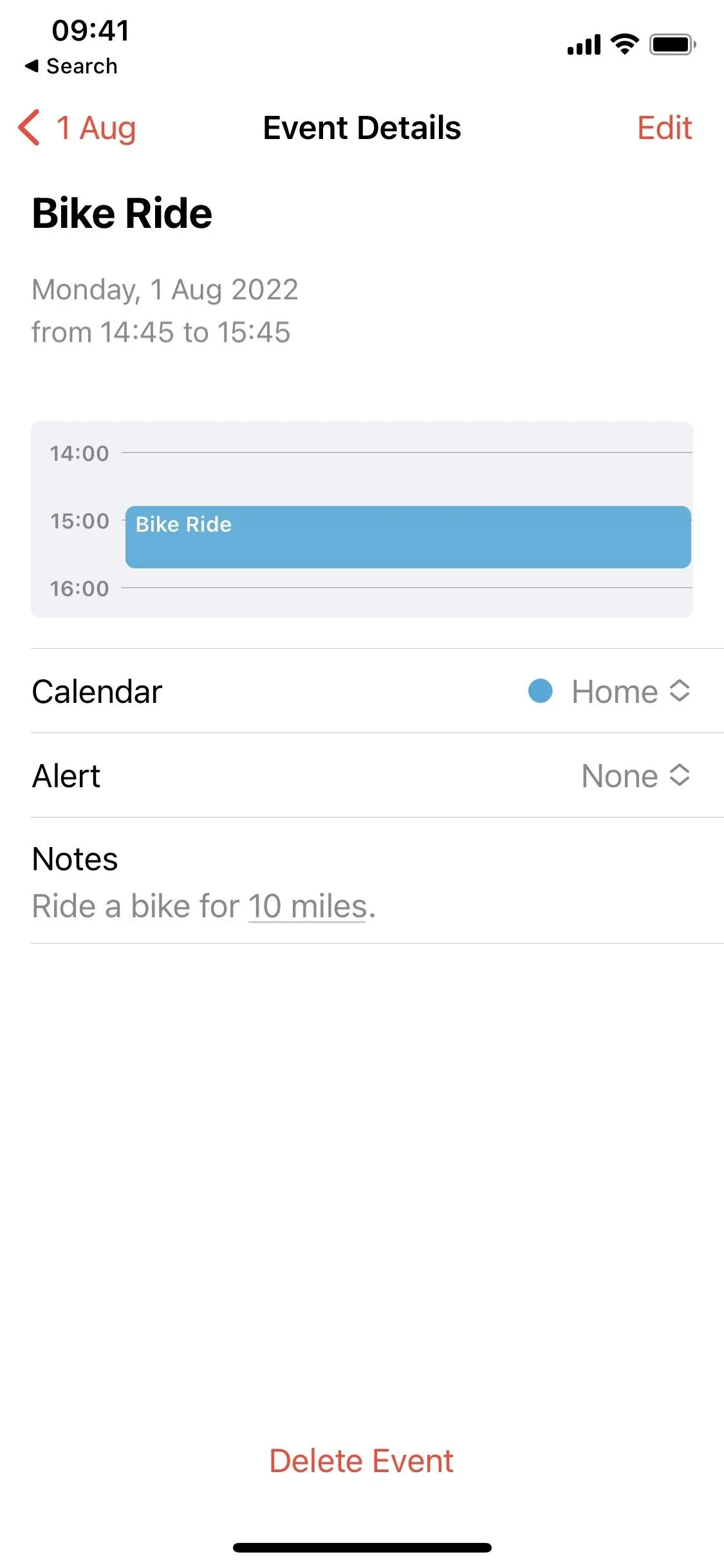
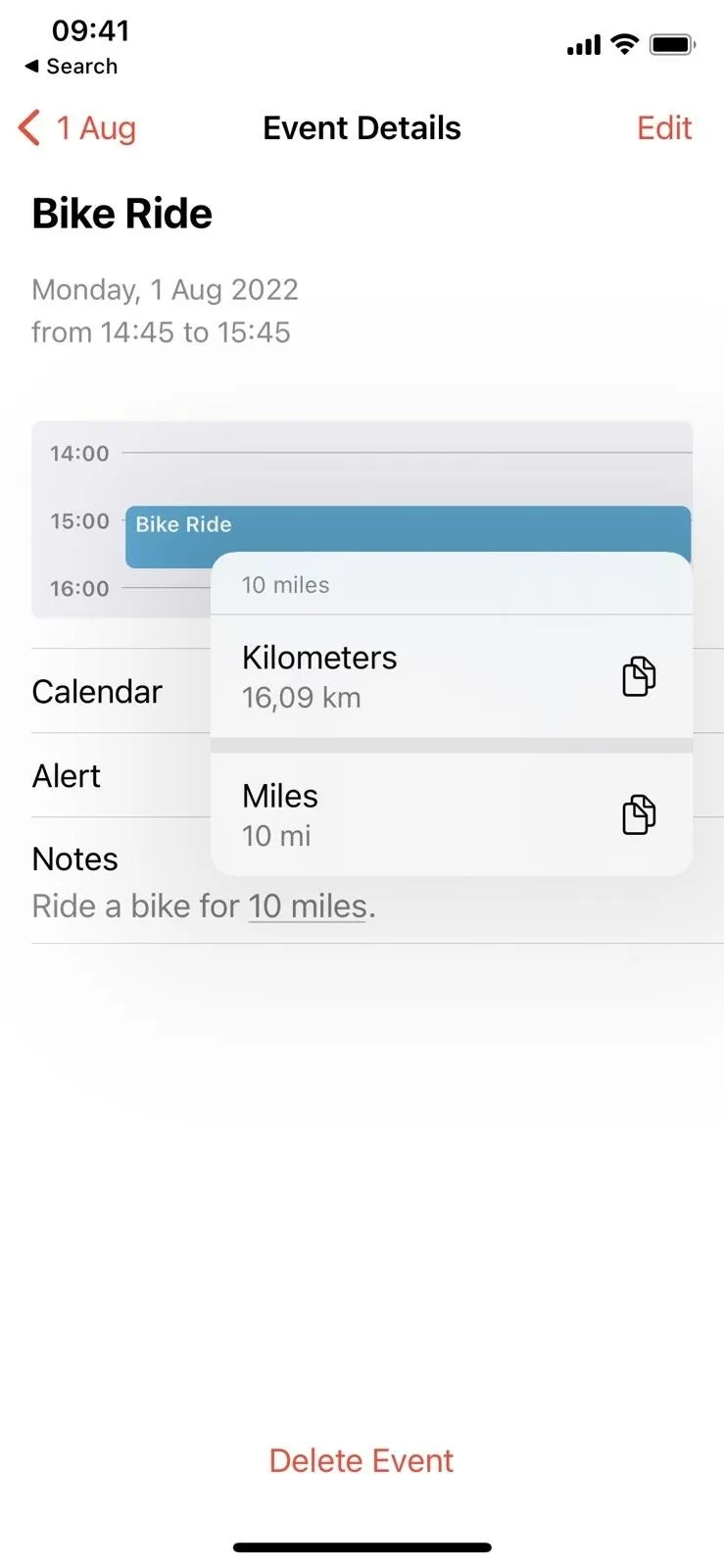
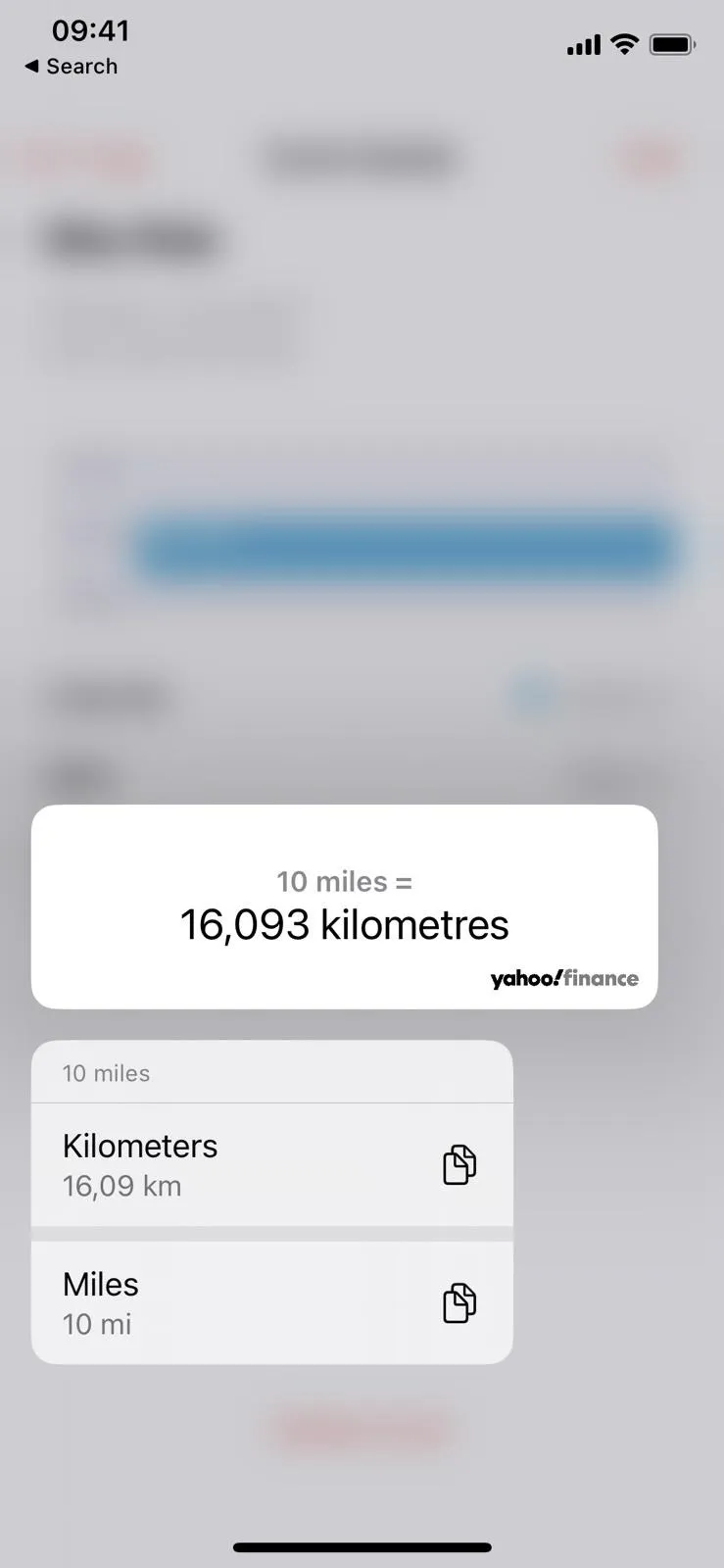
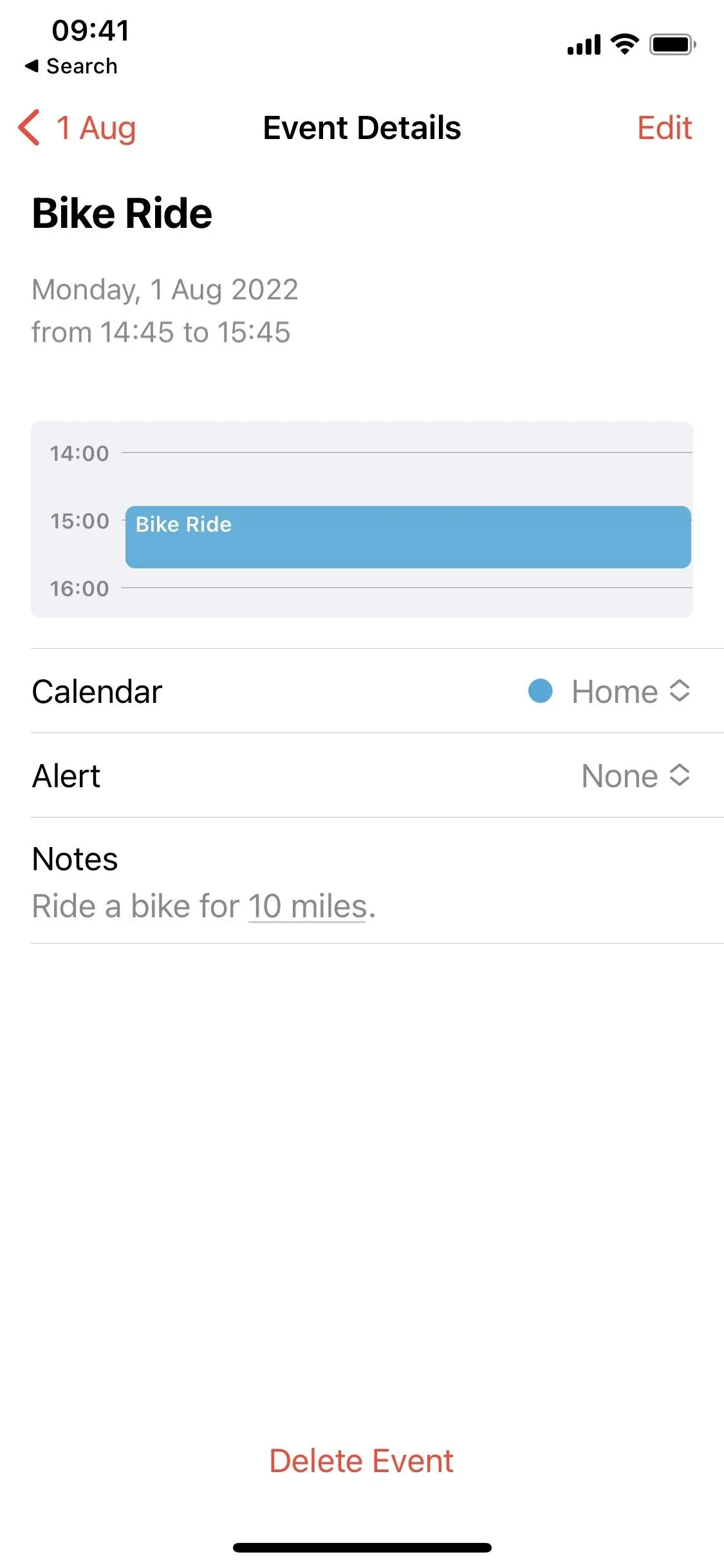
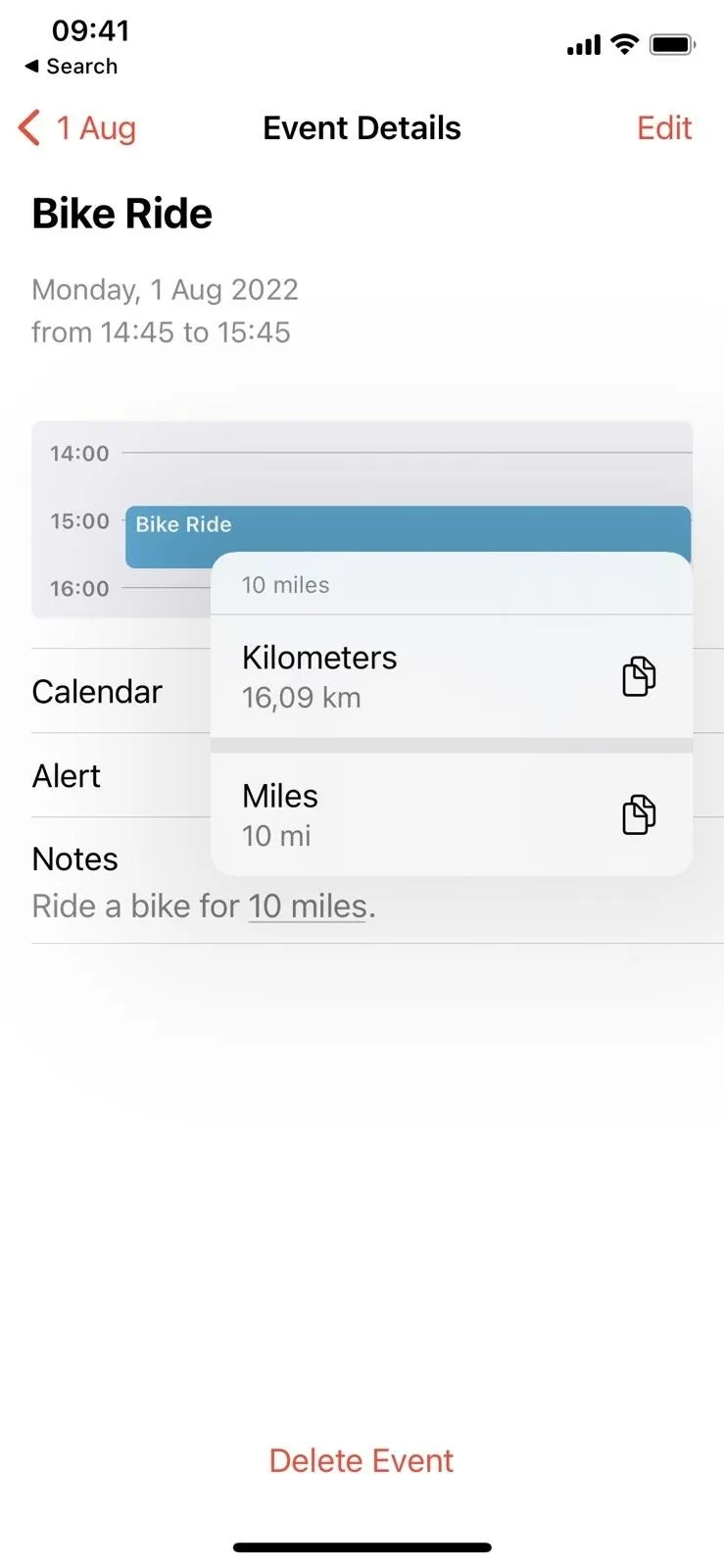
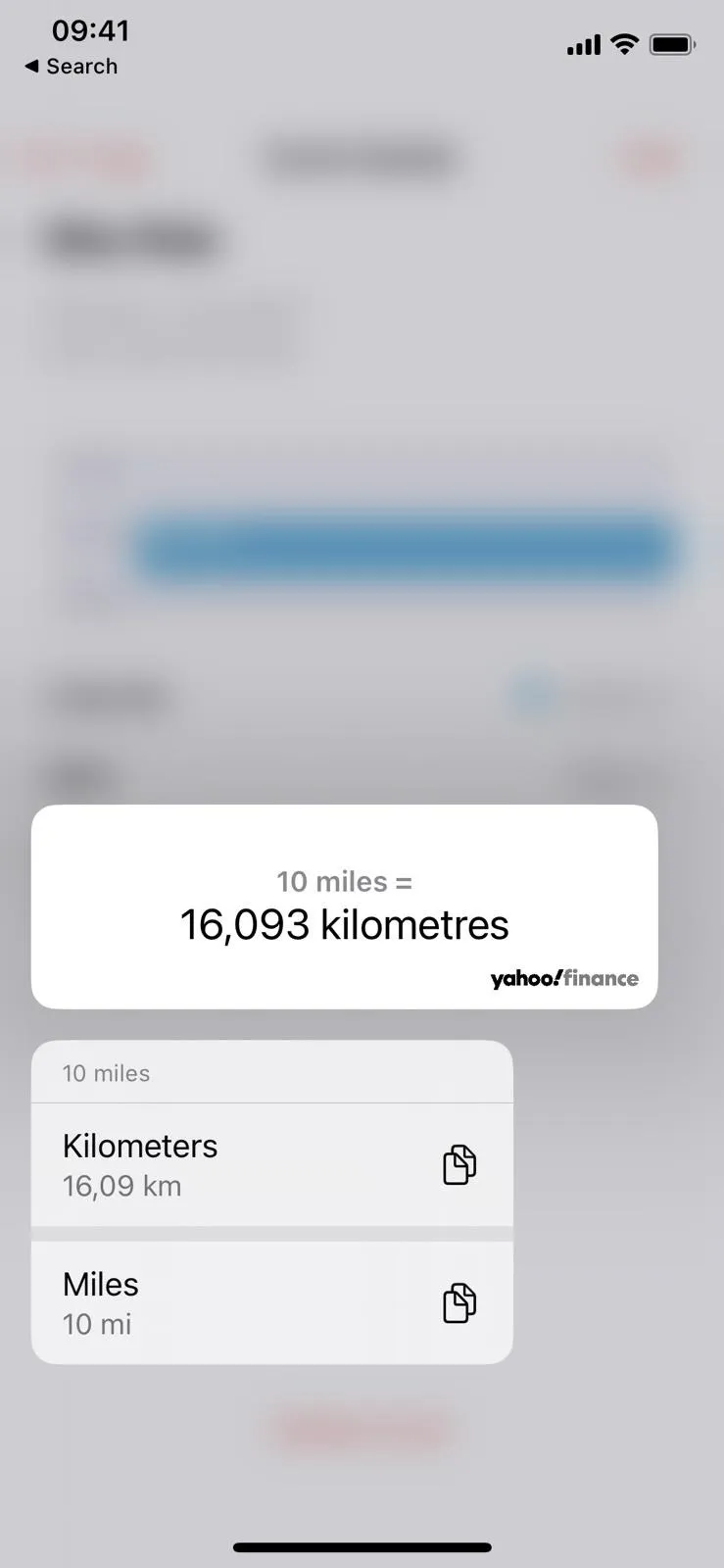
Other Cool Things About This
One of the best aspects of this feature is that it will always offer suggestions based on your location. It will show your chosen temperature preferences, local currency, time zone, etc.
Other measurements that work include but aren't limited to:
- meters (m): centi- (cm), milli- (mm), kilo- (km), etc.
- liters (L): centi- (cL), milli- (mL), kilo- (kL), etc.
- grams (g): milli- (mg), kilo- (kg), etc.
- inches (in)
- foot (ft)
- yards (yd)
- quarts (qt)
- gallons (gal)
- pints (pt)
- ounces (oz)
- cups
- tablespoons (tbsp)
- teaspoons (tsp)
- pounds (lb)
- watts (W): kilo- (kW), mega- (MW), etc.
- horsepower (HP)
- time: ex. 20:32PT, 20:32 CDT, 8:32pm UTC, etc.
- radians (rad)
- turns (t)
- degrees (deg)
- US dollars ($)
- British pounds (£)
- Euros (€)
Cover photo and screenshots by Jovana Naumovski/Gadget Hacks

























Comments
Be the first, drop a comment!